I'm Board in Microsoft Planner!
Customize your board in Microsoft Planner by using colour-coded buckets to visualize work.

Welcome to episode #17 in this endeavor to learn how to use Microsoft Planner premium licenses to their full potential. This week I'm taking the easy way out and describing something simple.
First off, a big WELCOME to a few new members.
This brings us up to a total of 20 people across the world with a common interest!
The title of the post is inspired by our 6-year-old granddaughter who often says, "I'm bored!" which reminds me of another one of my dad's sayings:
You're only bored by your own lack of imagination!
That always stuck with me: it's on me if I'm bored, not on my parents! I think since then I've rarely been bored.
I was able to extend my Planner premium trial license until the end of July but now Microsoft is asking me to subscribe and it's not cheap. It's especially hard to justify to my wife for a hobby that generates no revenue! 😬
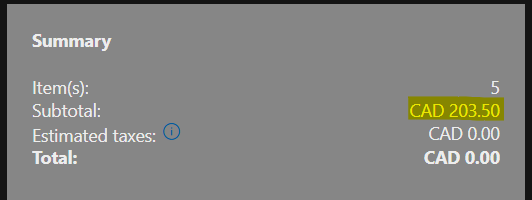
If you're actively using Planner day-to-day with your team, then you're likely spending a lot of time in the Board view. That's my favorite spot since the Grid view is so 80's waterfall feeling 😂.
DISCLAIMER: As in previous posts, I use the Canadian spelling of "color", i.e. "colour".
Bucket Colours
One thing I love about visualizing work is that it highlights things like overloading or delays in "production" when tickets sit in one queue too long. One aspect that can be helpful is knowing where work sits in its lifecycle.
In Episode 3 I covered Buckets in Microsoft Planner and provided some strategies for how to use them with my personal favorite being Process-Based where work is organized by logical workflow stages specific to a team's process.
It is a basic function, but this morning I was reminded how nice (less boring) it is to have colour coded work queues, aka buckets.
You can assign your own colours, e.g. grey for fuzzy items that you don't want the team to look at and yellow means less fuzzy, green means the item is defined and analyzed and ready to be pulled and worked on etc.
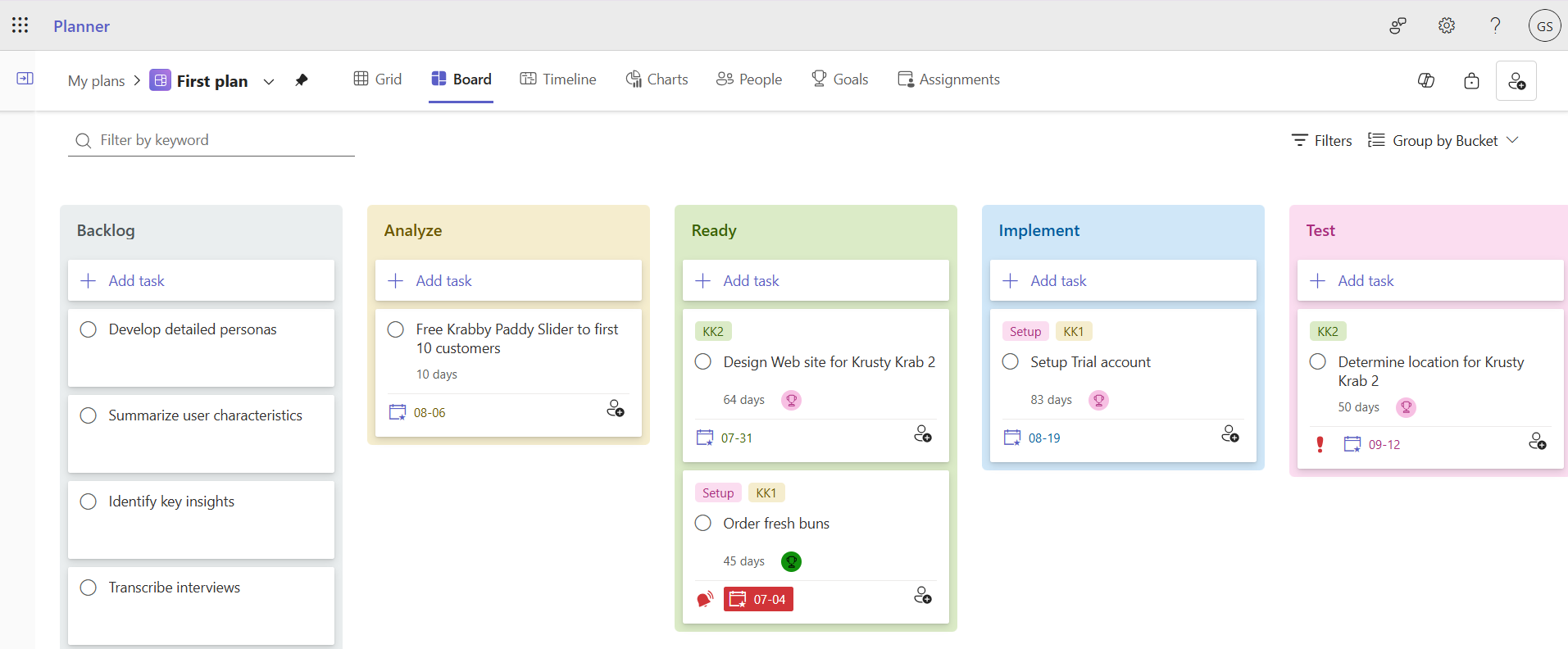
If your teams are functional based, you could ask the lead of each bucket what their favorite colour is and use that so the tool feels more personalized. It sounds silly but whatever you can do to keep the people coming back to the place where work is tracked and communicated the better IMHO.
Setting a bucket colour
To set the colour, first make sure you've got the board grouped by Bucket:
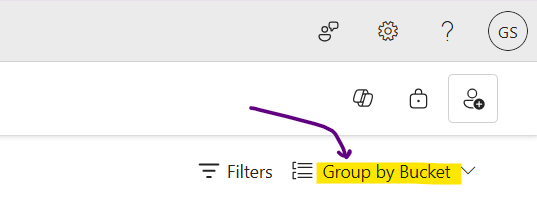
Now, hover over the right side of a bucket header and you'll see the paint can button. Click on it to reveal the colour picker and choose a colour.
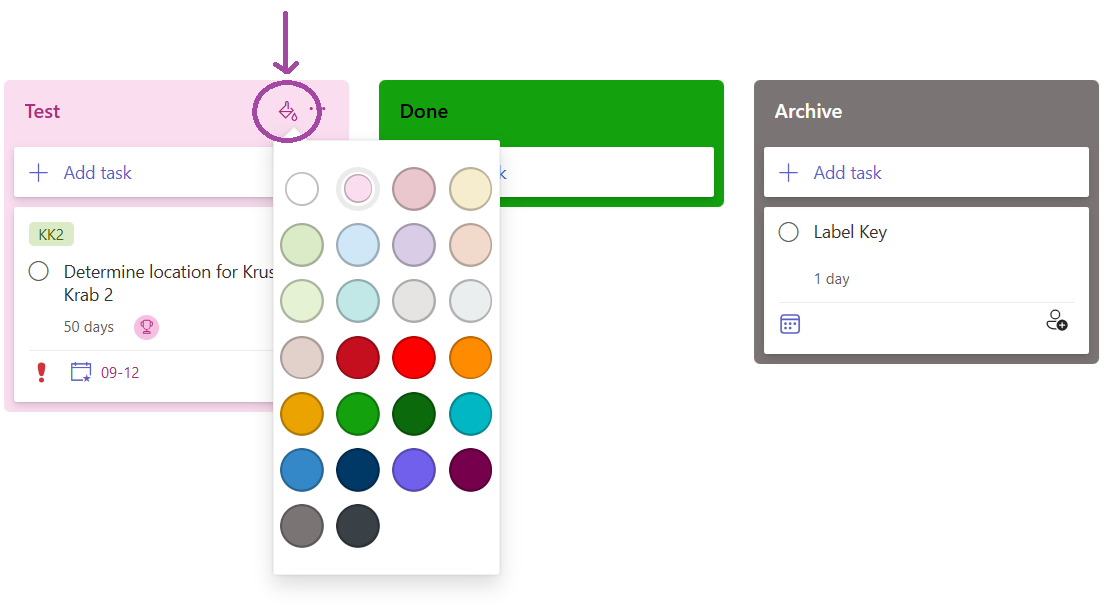
I personally like pastel colours so the board doesn't look too "harsh" with the colour distracting rather than being helpful.
Wish list
Here is where I hope one of the many Microsoft Product Owners is reading my posts, one can only hope!
Hide buckets
In Jira, you can keep the future work / backlog off the board so that it doesn't distract the team and tempt them to grab work that isn't ready to be worked on. In Planner, all buckets are always visible and there's no way to hide/show individual buckets.
Set WIP Limits
Planner doesn't have Work-In-Process (WIP) limits which would be a nice addition and quite easy to do. Something like a red border around a queue that has it's WIP limit exceeded and show the current number of items in progress, artist's rendition:
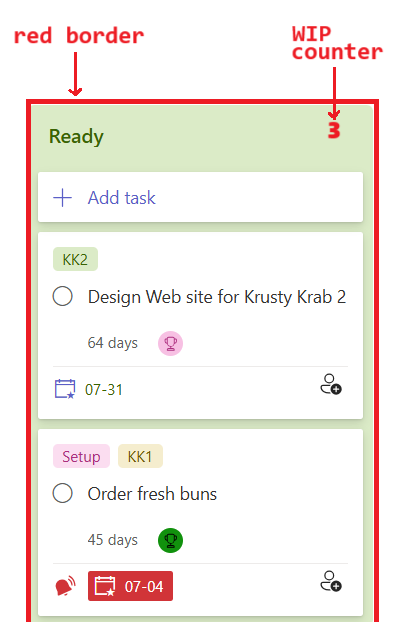
Definition of Done
Another nice addition would be the ability to specify and show the Definition of Done (DoD) for each bucket. For now, you can put that in a Loop page for your team members and then bring it up in a meeting every so often or pin it to the top of a Teams chat (I love that feature in Teams, btw). By doing this there's spaced repetition and less confusion within the team about what it means for work to be truly finished, i.e. done done.
I invented an internal Engineering project collaboration tool called HAL at BlackBerry circa 2009, Web-based and developed using C#. One of the features I designed was to easily show/hide the DoD at the top of each queue. Microsoft should add that 🤞
Undo
To end on a positive note, this exists and saved me!
<Ctrl>-<Z>" to undo. So handy!That's it?
Just a brief post this week showing you how to customize your board in Microsoft Planner and some ideas for anyone at Microsoft with influence on Planner development. Maybe they should hire me.
A lot of verbiage about a small feature but that's all I have this week 🤗.
Have a colourful week ahead.
Otto.
p.s. please forward to someone or "like" my posts on BlueSky or Reddit




