Task history: the where's Waldo of Microsoft Planner
Learn how to access Microsoft Planner premium plan task history and track team members' changes.

Welcome to the next episode in this learning adventure that I'm on.
This week I have no one to welcome (insert tiny 🎻 music). Remind me: why am I doing this again? 🤣
It was an insane week at work so this post will be brief.
Looking through my backlog of topics that I'd co-generated with ChatGPT – don't tell Claude.ai I was cheating on him/it – and I saw this one:
Planner Premium provides a task history feature, allowing users to view changes made to tasks over time. Many are unaware of this feature or find it difficult to access. A tutorial on how to view and interpret task history would help users track changes effectively.
And this is perfectly correct!
Today I was trying to figure out who had added a set of tasks on a shared plan that about 20 of us are collaborating on. I was browsing through one section of the plan being managed by another group and there were tasks that weren't fully qualified: missing dates and assignees. They were closed with no notes inside the Tasks explaining why. I wanted to know who created them so I could ask for clarification.
I tried twice during the day to find the task history and for the life of me I couldn't figure it out. One of those times I was on a call with a Sr. Project Manager who is helping me roll out Planner 🤦♂️.
Let me tell you where it is.
Look Ma, I found it!
Here's where you can access the history of changes on a Task:
- Click the "
i" details icon in the far right of theTask Namecolumn- The Task details are shown to the right
- Click the small clock button in the top right of the task details
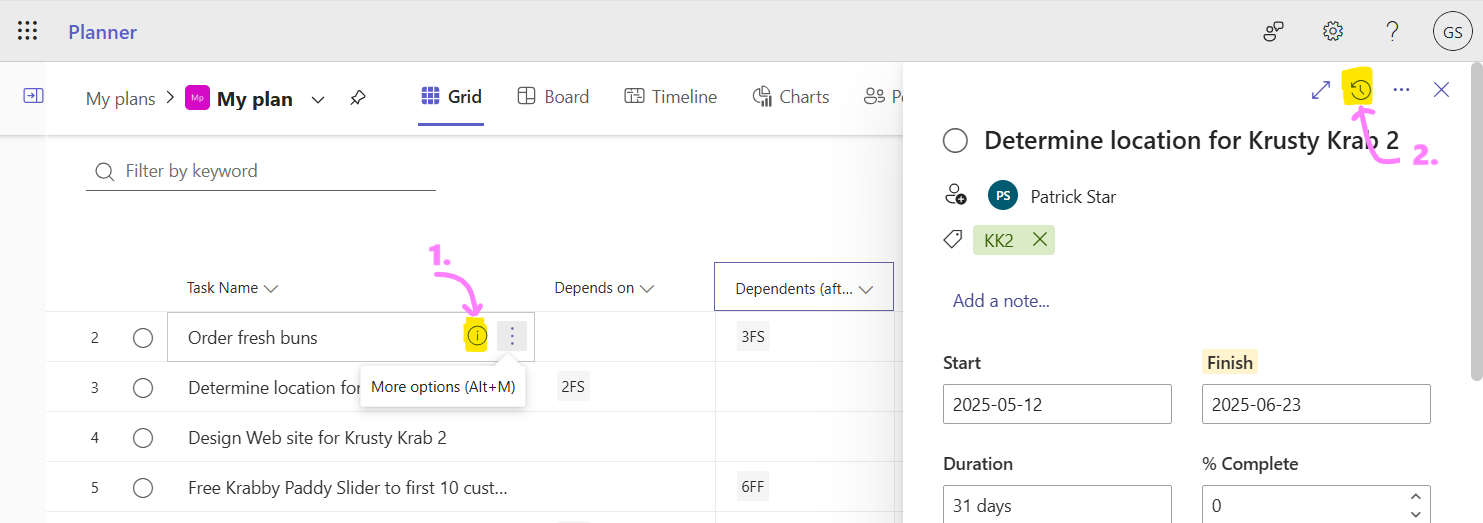
Once you click the clock button the Task pane shifts to the left and the "Changes" pane appears: it's magic and +1 Microsoft.
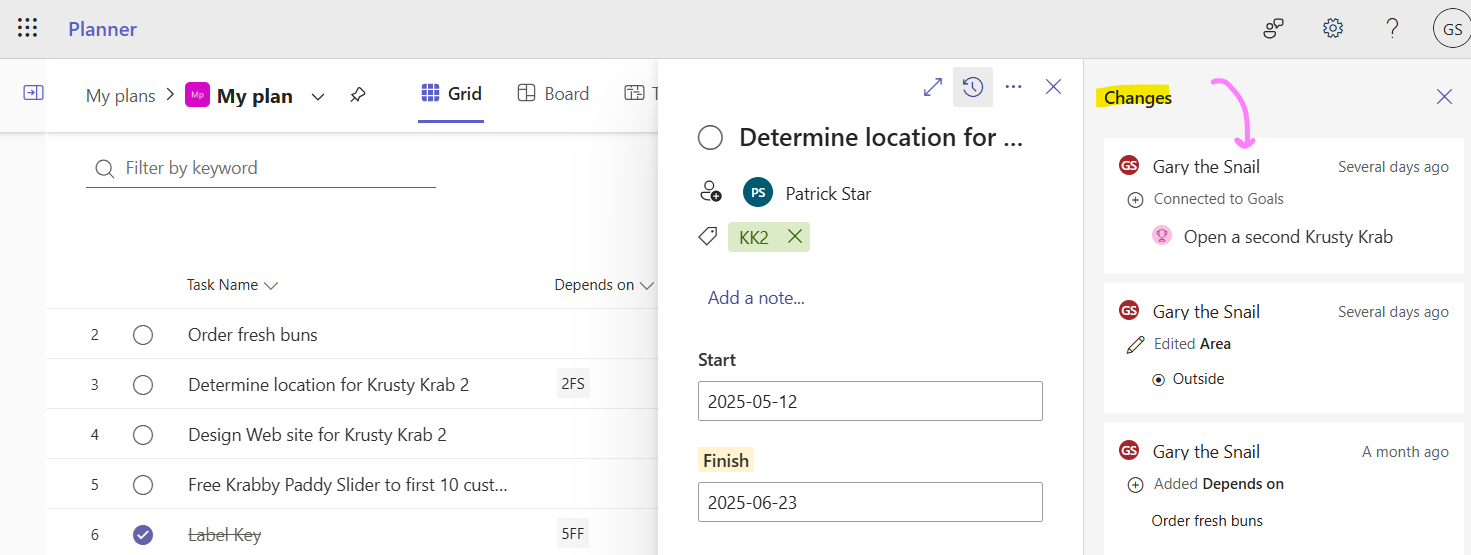
If you click another task on the left, Planner keeps the change history visible and shows the history for the task you selected. Nice job Microsoft +1.
Zooming in on the changes section, you see who made the change, roughly when ("Several days ago"), what they changed. In this example Gary changed the custom field I have called Area and its value to Kitchen. A month ago Gary added the label KK1.
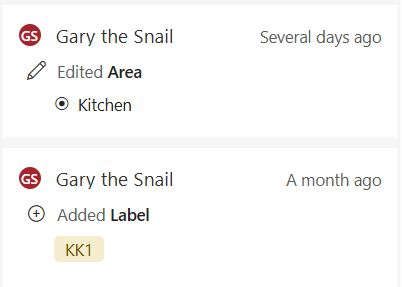
That's a pretty handy feature overall ... but ... it doesn't show the actual date and time that the change was made, so that's a -1 Microsoft.
Short and sweet
OK, that's this week's history lesson: the task changes are in the task details pane, made visible by clicking the clock button. Let's see if I remember that after the weekend 😄.
Thanks again for subscribing. Have an amazing weekend and happy planning this coming week!
Otto.




