Planner plans: to share or not to share? That is the question
Discover why the seemingly simple decision to share your Microsoft Planner plans could be your team's biggest productivity lever—or its unexpected Achilles' heel.

Sharing is caring and this post will explain when to share or not share Microsoft Planner plans with people and groups. But first, a couple of things I need to share.
That brings us to 10 subscribers, an "intimate" group of folks who share the same interests. And now the embarrassing moment. After five posts, someone corrected me on the naming that I've been using for Planner 😮.
There is no Planner Premium product
I tried promoting my posts in the Microsoft Tech Community and was also looking for validation that what I write is correct. To my surprise, I got this great feedback:
I think many will find value in the first two articles you have listed. However, I anticipate your reference to Planner Premium in the other articles will create confusion as there is no Planner Premium Product. Those with a Microsoft 365 Work Account will get access to Microsoft Planner and be able to craft Basic Plans. Those with elevated Planner licensing (e.g. Planner Plan 1, Planner and Project Plan 3, or Planner and Project Plan 5) will also have the ability to craft Premium Plans. At our organization, this is our go to guide - Compare All Planner Options and Prices | Microsoft Planner
What?! I've been using the terminology "Planner Premium" and "Planner Basic" as I swear that's what I'd heard from Microsoft. It turns out that the product is just called Planner and then you qualify the type of plan: basic or premium. So, I went back and corrected my previous posts using the phrasing "Planner premium plans" and "Planner basic plans". This is more verbose and a bit awkward but it's at least correct ... I hope! Sorry if I've confused you.
OK, this week's topic: to share or not to share.
Sharing is caring
This past week I needed to quickly craft a schedule for a new initiative while also showing a couple of folks how to use Planner... Planner with a premium plan that is 😂. It turns out that when you create a plan that is not attached to a Microsoft 365 (MS365) Group there are some risks.
I learned from the post About plans that aren't in groups that if you create a Planner plan that is not tied to a Group, there's no owner. This means that any member of the plan can add or remove people, can change the plan, or even delete the plan! So, I suggest that you always link a plan to a Group however small that group.
If you create a plan outside of Teams i.e. in the Web interface project.microsoft.com like I did, then assigning it to a group after – or at the time of creation – is very easy, just click "View and add members" (1.)
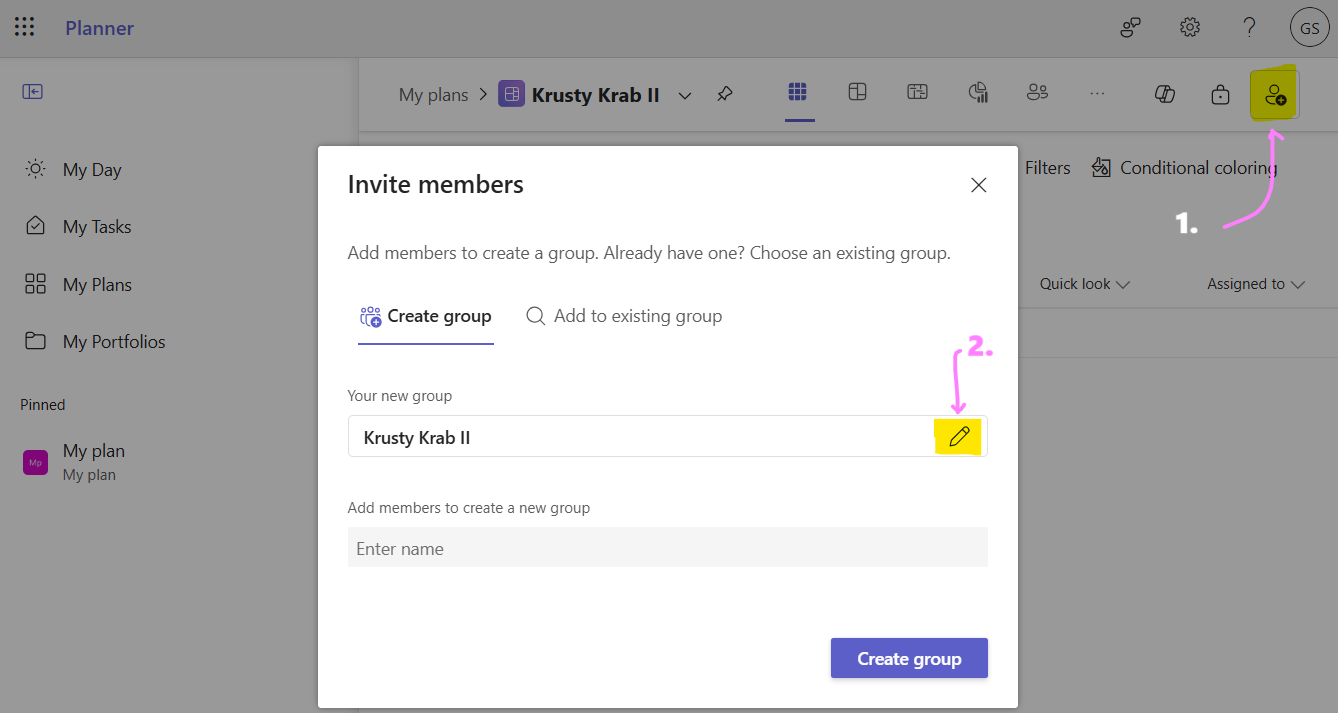
Once the "Invite members" dialog appears, you have two options:
- Create a new group using "Create group"
- Use an existing group using "Add to existing group"
Creating a group
By default, Planner suggests creating a new group and sets it's name to the name of the plan, in this case Krusty Krab II. You can change it by clicking the pencil button to the right of the group name, shown as 2. in the above screenshot. There you can also change the group to be public if you prefer since by default it's set to Private.
Adding to an existing group
The second option which I think is better is to add this plan to an existing Group, typically tied to a Teams' team. This has many benefits, the main one being simplicity of ongoing administration. Anyone added to the group in Teams would automagically get access to the plan.
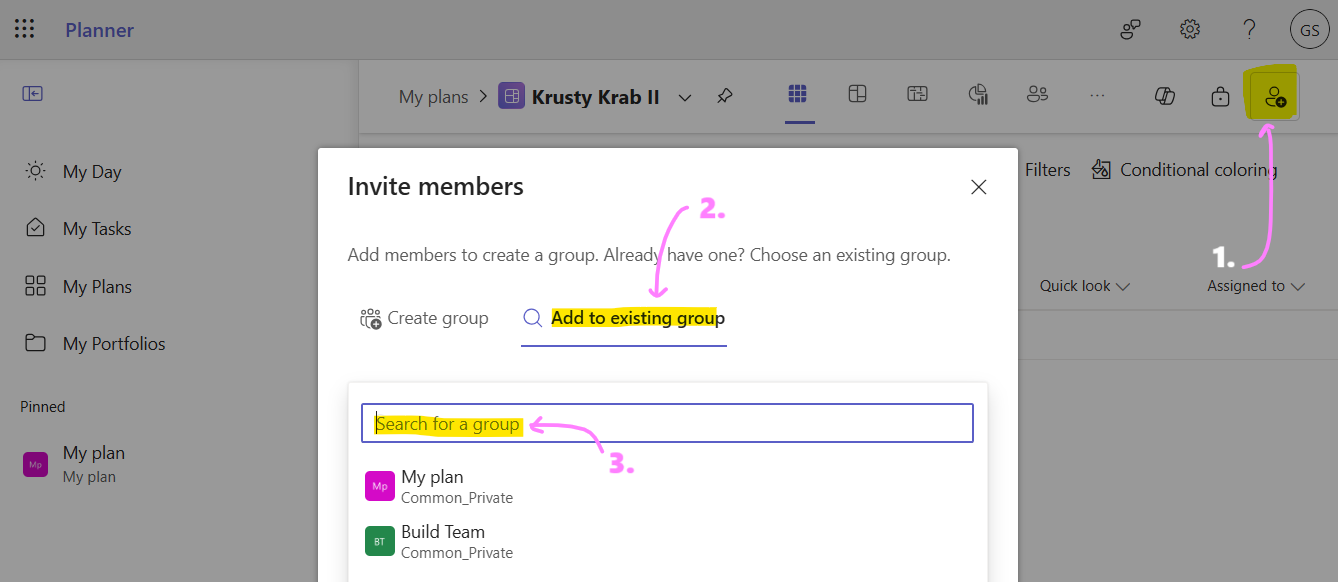
Should I always share with a group?
Glad you asked. There are pros and cons of sharing a plan with a Microsoft 365 Group. This part of the post I had help from my invisible friend Claude.ai who was a bit verbose so I edited it's wording.
Pros of Sharing a Planner Plan with an MS 365 Group
- Integrated permissions management - As mentioned above, permissions are automatically managed through the group membership, eliminating the need to manage access individually.
- Centralized collaboration - Group members get access to all of the associated resources including conversations, files, and plans in one place.
- Simplified communication - Members can discuss tasks directly within the group context using Outlook conversations or Teams channels if the group is Teams-enabled.
- File sharing efficiency - Documents relevant to tasks can be stored in the group's SharePoint site and easily linked to Planner tasks.
- Consistent visibility - New group members automatically get access to the plan, ensuring everyone has visibility to the same information.
- Reduced administrative overhead - As team composition changes, you only need to update the group membership rather than modifying permissions in the plan itself.
Cons of Sharing a Planner Plan with an MS 365 Group
- All-or-nothing access - Group membership grants access to all group resources, which might provide broader access than intended for some team members.
- Limited granular permissions - You cannot assign different permission levels within the plan to different group members—everyone gets the same level of access.
- Potential information overload - Members receive notifications for all group activities, which could be overwhelming if the group is highly active.
- Organizational limitations - Each plan is tied to a single group, making cross-functional project management more challenging when spanning multiple departments.
- Dependency on group structure - If the group is deleted or significantly restructured, it impacts access to the associated Planner plan.
- Potential governance challenges - In large organizations, proliferation of groups can create management overhead and potential confusion about which group owns which plan.
In summary
When it comes to sharing Planner plans, tying them to Microsoft 365 Groups is generally the safer option. While this approach has limitations, the benefits of integrated permission management, centralized collaboration, and reduced admin overhead far outweigh the drawbacks.
For most teams, I recommend:
- Always associate your Planner plans with an existing M365 Group, when possible, especially if you already have a Teams team established
- Create a new Group only when the plan serves a truly distinct purpose that doesn't align with existing Groups
- Consider the scope of your project before sharing - if cross-departmental collaboration is needed, you may need to carefully structure your Groups and sharing strategy
The option to create plans outside of Groups offers flexibility but remember that it comes with significant risks around ownership and control. Unless you have a specific reason not to, connecting your plans to Groups provides the structure and governance that most organizations need. Worst case, you can assign it to a group later like I did.
That's it. Thanks for reading and until next time, keep planning!
p.s. If you found this post helpful, please share with colleagues who might benefit and consider subscribing to get my weekly Microsoft Planner tips delivered straight to your inbox.




