Planner's Sacred Timeline
Gain a different perspective on your projects with the timeline feature in Microsoft Planner, enhancing your ability to view and manage your plans.

Welcome to episode # 19 in my ongoing challenge to get as much value out of Microsoft Planner premium plans as possible. This week I'll walk you through the timeline feature but first I need to welcome a couple of folks.
Thanks for subscribing and following this winding road.
The title of this post was inspired by Marvel's Loki which was a great series.
"Your world may seem singular to you, but really, it's a teeny, tiny, weenie speck on a vast cosmic canvas. In reality, the only universe considered the true universe exists on the Sacred Timeline, and it is guarded zealously by all of us here at the TVA." - Mr. Paradox played by Matthew Macfadyen
The show gets hard to follow in some episodes given the complexity of multiple parallel timelines that join and split, but Planner's feature is a little easier to understand and easy to use.
My posts are mostly written by me, myself, and I sometimes ask Claude or ChatGPT for help but not this week: they can't replace me, yet. One more quote from the show:
“Paperwork Clerk: Please confirm to your knowledge that you are not a fully robotic being, were born an organic creature, and do in fact possess what many cultures would call a soul.
Loki: What? “To my knowledge”? Do a lot of people not know if they’re robots?” - Loki, E1
Speaking of robots, it has been an interesting week as I spent some quality time with Copilot for VS Code building a Web app for finding local coffee roasters. That's been both exhilarating and frustrating at the same time since my goal is to not write a single line of the code. I'll share the site once (if ever) it is live.
Getting back to Planner before I lose you, one quick tip.
Themes
A quick personalization tip in case you hadn't already seen it. If you click the gear icon on the top right of Planner, you can change the theme. In that panel you can also change your notifications.
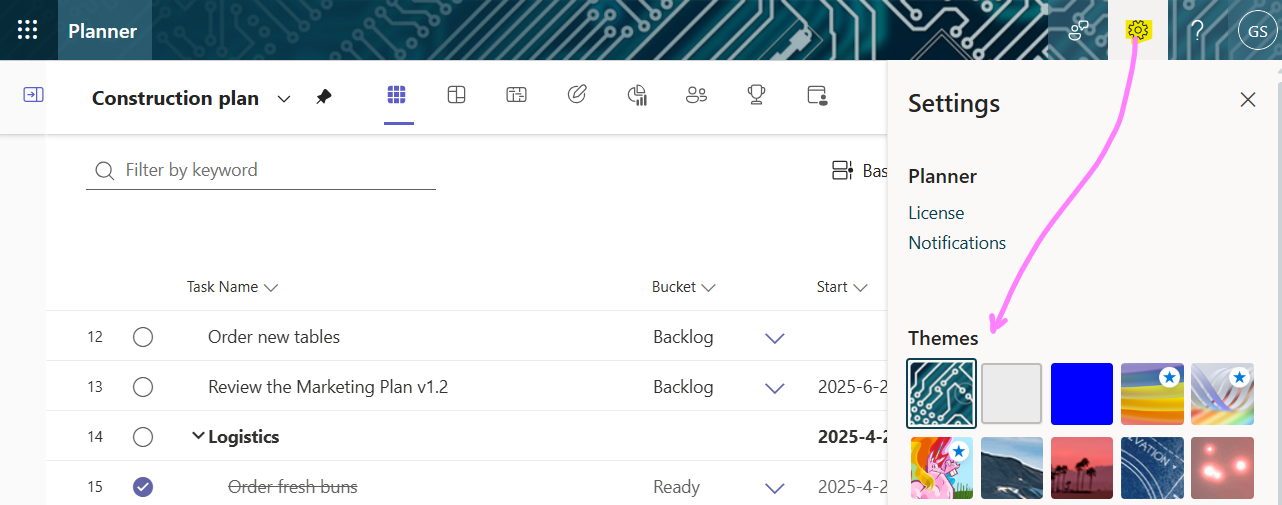
OK, the main topic is timelines so let's dive in!
Timeline view
I'm sure you've accessed this tab before but if you haven't, this screenshot shows where you can find the Timeline. In the body of the page there's a very thin grey line which I didn't see until this morning. You can click on it and drag right or left to resize the task title.
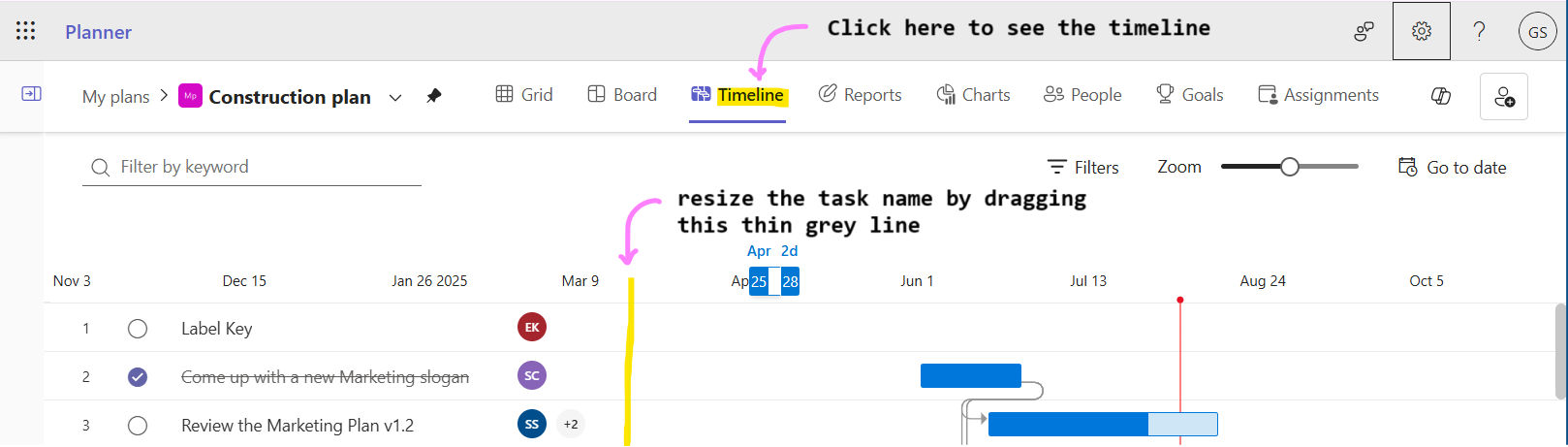
Navigating the timeline
Now that you know how to access the timeline view, I'll show you some of the basics on the navigation and you don't need a Temporal Loom to do it.
The device used to navigate the timeline in "Loki" is called the Temporal Loom, which refines raw time into a physical timeline and helps maintain the Sacred Timeline. It was designed to prevent branching timelines and ensure balance in the multiverse.
Here's a screenshot of the Timeline view in Planner with callouts for each navigational element.
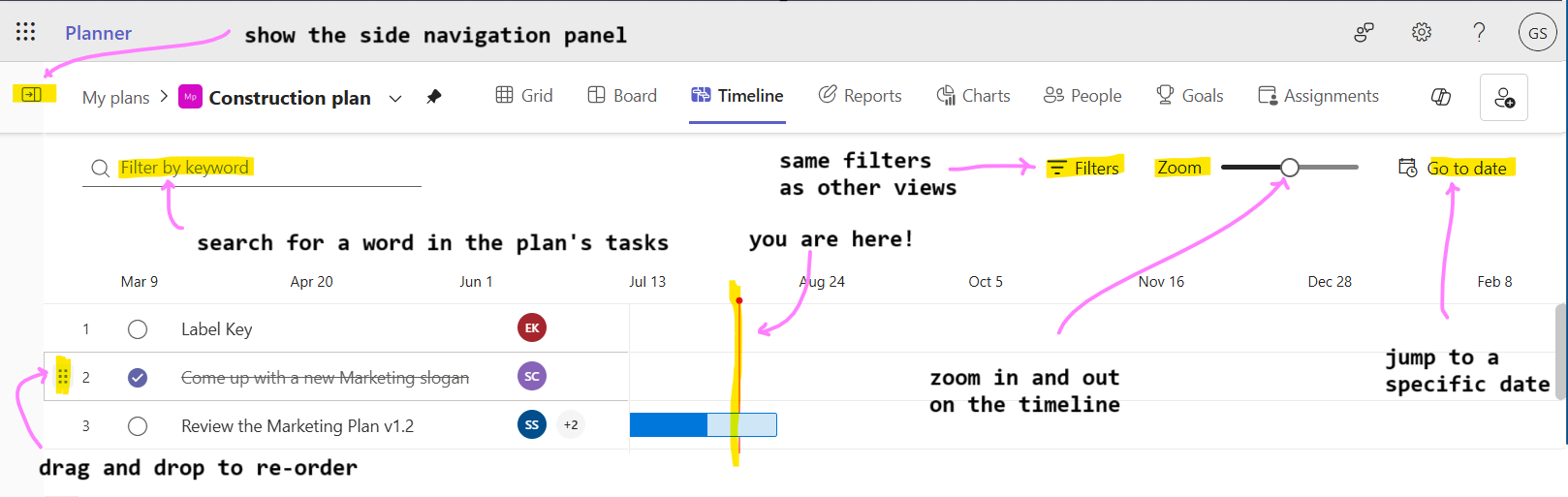
I won't describe each of the user interface elements on this page but there are a couple of interesting ones:
- Hover over a task and to the left, click and drag the hamburger handle to move the task around in the timeline. This also affects the order in the Grid view.
- The vertical red line with a dot on the top is today's date.
The unique controls in this view are the Zoom and Go to date. The date field is obvious but zoom I will explain.
Zoom Zoom
For the zoom control at the top of the page, hover over the circle and Planner will tell you the duration of the view. In this case I've zoomed out to 6 years. I've never run a 6-year project but where I work now the construction projects can go that long for certain.

If you drag the Zoom control to the far right, the timeline is magnified down to the week level.
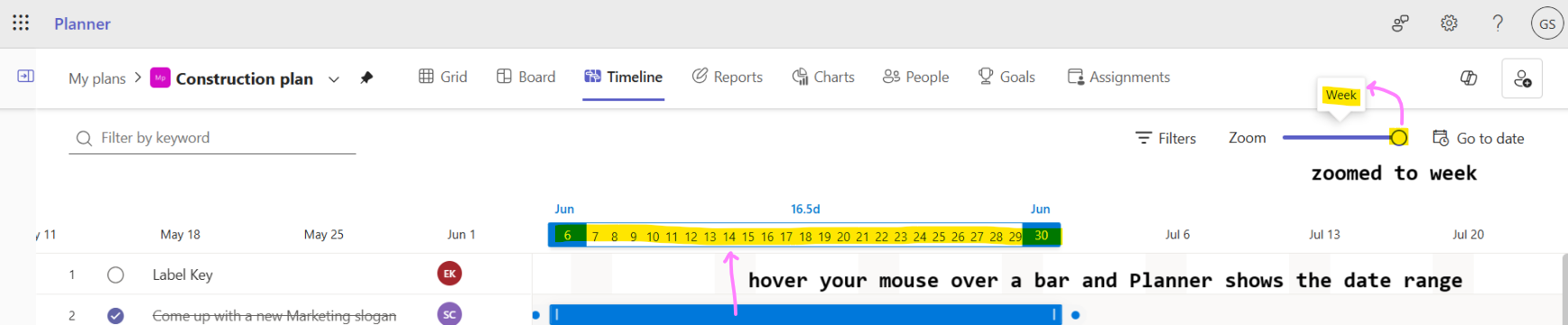
In the above screenshot I've shown where you can see the actual dates for a specific task. If you hover your mouse over any task bar in the timeline, a date range visualization is shown. I've highlighted it in yellow. It provides the start and end dates in white font on blue background and the dates in-between and shows the duration, in this example "16.5d".
You now know how to find the timeline view and navigate around it, so now I'll show you how you can modify tasks and then visually define dependencies.
Modifying tasks
I don't see myself doing this often, but in the timeline view you can modify tasks. This screenshot shows where you can change the assignee(s), just hover over the assignees column and this person with a + button appears.
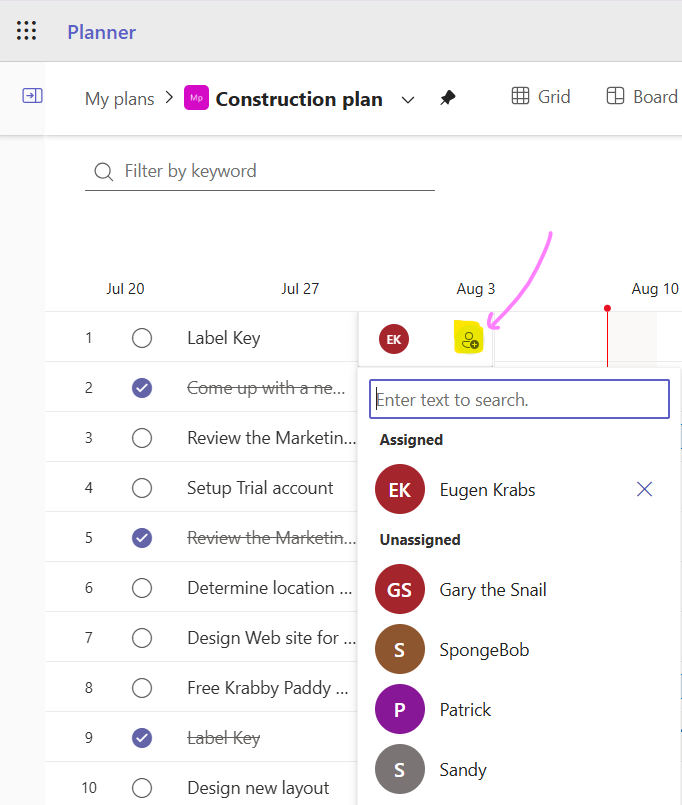
Like in the many of the other Planner views such as Grid or People, you can modify a task from the Timeline view. Here's how:
- Hover your mouse over a task title and click the "i" button to the right of it
- Click anywhere on the visual bar in the timeline
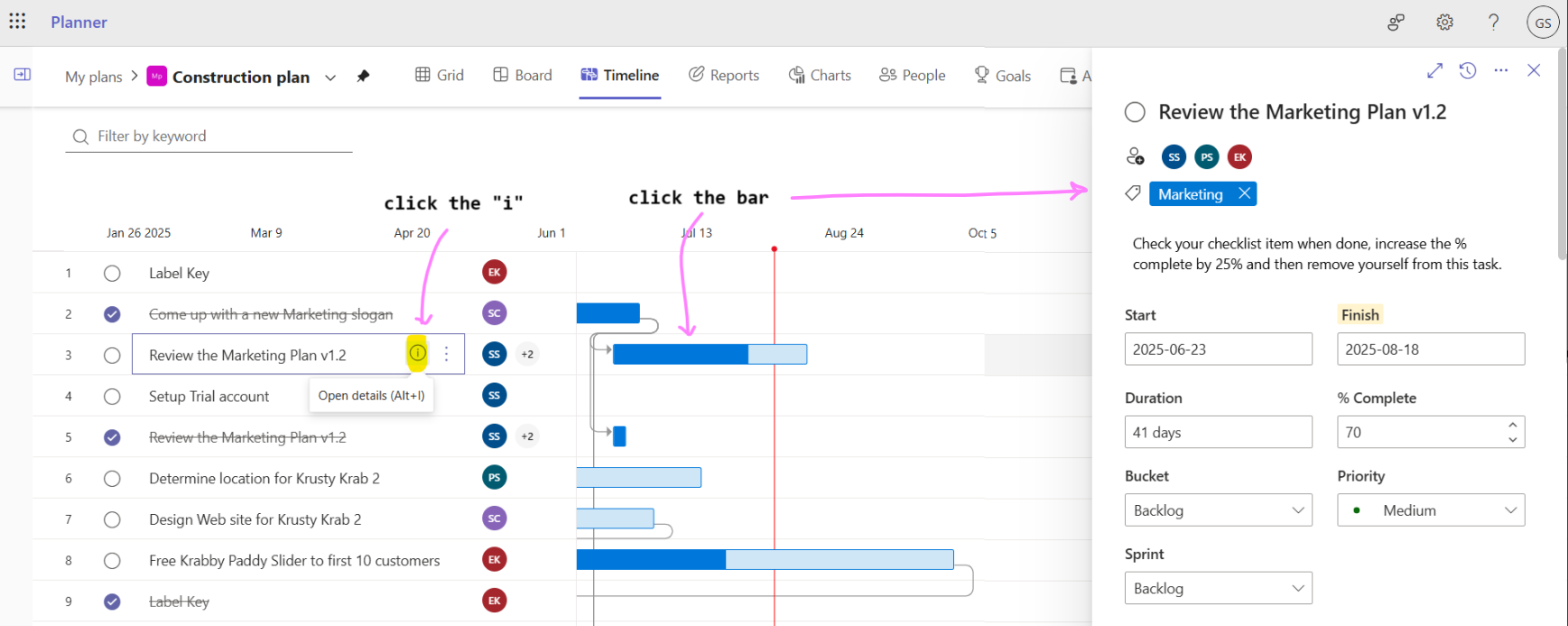
That was easy! Now something a little tricker which you may have already seen if you read my earlier post Tracking Dependencies in Microsoft Planner premium plans.
Drag n' drop dependencies
In the Timeline view you can define dependencies between tasks by dragging and dropping but I think that's just a cool feature to play with. My preference is to set the dependencies manually in the Grid view so as to not mess up my plan.
Here's how to visually define dependencies in the Timeline view.
- Hover over the left (or right) side of a task's bar until you see this circle:
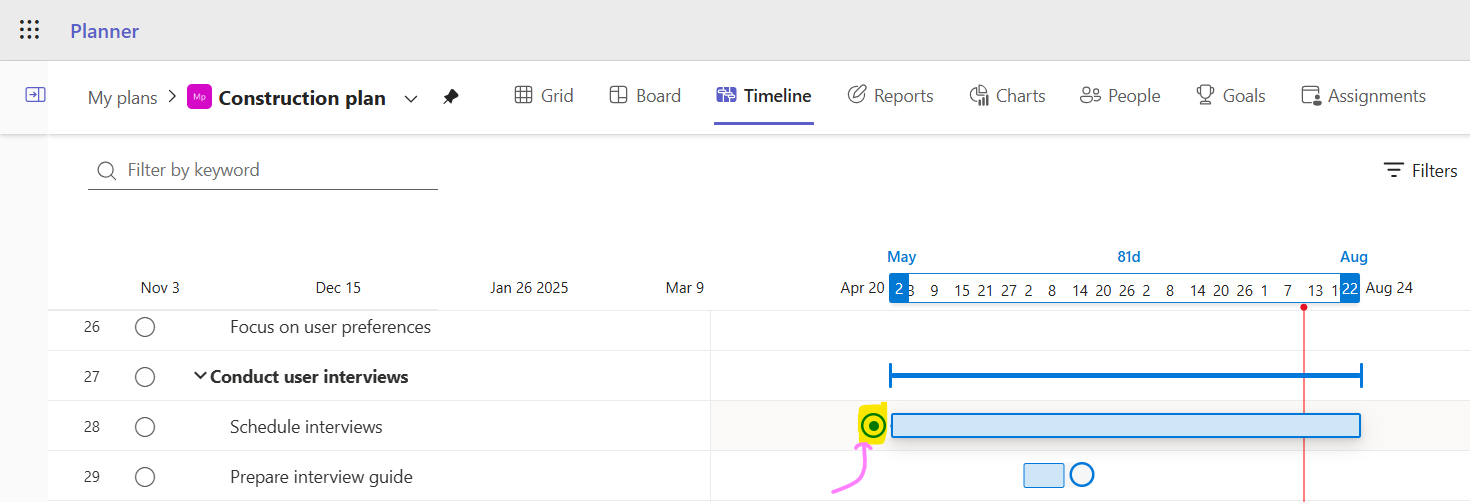
- Click the circle and drag it to the task's bar that you want it to depend on

- Let go of the mouse button and voila the tasks are linked

That's it for this post!
The timeline for this post ends here
The timeline view is a great place to gain insights on your projects. You can filter in this view by people or labels, zoom in and out to get a different perspective on the work, and even drag and drop dependencies.
I didn't show you how to filter but that works the same as in the other views and ti will be just as handy in the Timeline view so be sure to use it.
I hope you found this post useful and thanks again for subscribing.
Have a great week ahead, whichever timelines you find yourself on!
Otto.
p.s. please forward to someone or "like" my posts on BlueSky or Reddit




